I suggest to go and read below articles on BDC before proceeding here.
Business Data Catalog (BDC) Part - 1
Business Data Catalog (BDC) Part - 2
Business Data Catalog (BDC) Part - 3
you can also read part 5 after reading part 4.
Business Data Catalog (BDC) Part - 5
Business Data Catalog (BDC) Part - 6
Business Data Catalog (BDC) Part - 7
Let’s continue our series of BDC Further.
Now as we are ready with our BDC, we can proceed and use this BDC in a list or document library. Go to any list or library and create column.
Ok, give the name of the column. I’ll give “Authors”.

And select type Business Data and select Authors definition as we did in our previous part. So as you do this, you will get the clear idea because now you have four columns available that we had in our XML. There is an option to select the selected column, let’s keep it address and press OK.

Now, when you will try to insert a record, just like people picker, it will give you an option to select the au_fname and city as we have these parameters in search in our BDC XML. As you see, when you search, you get result from database and it can be seen in the box.
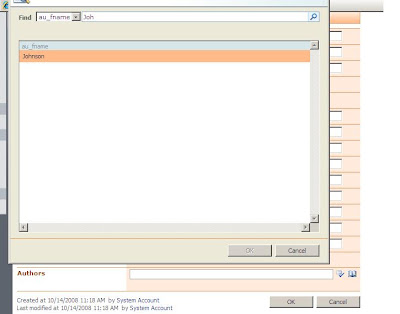
Because we have kept the address column in display, it shows the address of that contact. If you want to see all the parameters that we have used in BDC just click on that arrow and click on View Profile.

See, you can see profile like this.

One very important thing to note. As you can see the refresh button available in the BDC column. This is given because once the data is changed in underlying database table, it will be fetched there directly and you can see the updated data there.
Have a look at the current value of Address.

Let's make a change in underlying datasource.
we are going to change in the address column, change to "New Adress".

And then go back to the list and hit the refresh button and see the change. It will give you one message in one page saying that it will update the datasource and it will take time and so on. just go ahead and press OK.

That’s it. Now explore the BDC in terms of Field in your own way. You will love it.
I’ll continue the series on BDC in my next article as well.




No comments:
Post a Comment